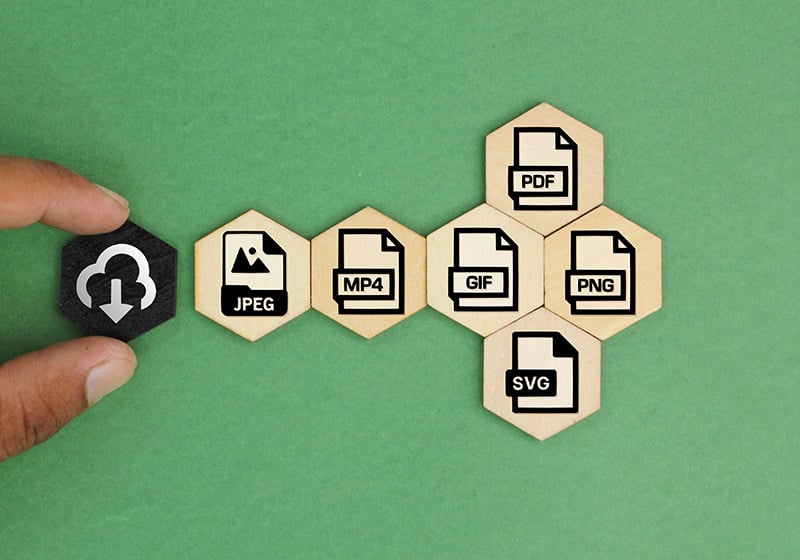Table of Contents
If we were to ask you what the most widely used image format online is, what would you say? It’s not JPG, as many might think, but PNG: 82.1% of web pages contain images in this format, while 77.9% use JPG files (Source: Web Technology Surveys).
Let’s delve deeper into the world of PNG files:
– What is a PNG file?
– What are PNG files used for?
– The difference between PNG and JPG.
– How to create a PNG file.
What Are PNG Files: Meaning and Characteristics
PNG stands for Portable Network Graphic and is a compressed file format that allows you to handle graphics with transparent backgrounds (as it maintains the alpha channel of transparency) without losing data.
But what do we mean by “without losing data”? It means that the file compression is 100% reversible. The compression method, known as “Deflate,” is the same one used for ZIP files and allows you to recover the original bits of each pixel during decompression, without losing any image detail. This aspect sets PNG apart from other formats. Moreover, greater bit depth also means more colors. PNG files can handle images up to 32 bits.
Another interesting aspect, which contributes to its popularity, is that it’s an open format without licensing restrictions.
The PNG format first appeared in 1995, thanks to a group of developers looking for a new, powerful, and license-free format. It evolved from the GIF format, which required a license and supported a limited number of colors (256) – too few to keep up with the advancements in computer screen resolutions. Unlike GIF files, PNGs can handle up to 16 million colors and grayscale images.
What Are PNG Files Used For? 3 Use Cases
PNG is a versatile format suitable for various purposes. Here are three of the most common use cases:
– Logos: The alpha channel transparency allows logos to be placed on any background.
– Images/videos: Just like logos, saving an image in PNG allows you to insert it into a video or another image while keeping what’s beneath it visible.
– Charts and tables: Lossless compression ensures that you get complete and detailed files without losing any vital information.
What Are the Differences Between PNG and JPG?
JPG and PNG are the two most common raster image file formats (pixel-based) online. What sets them apart? They are very different formats because their compression methods differ. Here are the three main differences:
– Transparency: Unlike PNG, JPG does not support transparent backgrounds.
– Data: JPG files contain much less data than PNG files. This means that the quality and details of a PNG file are not compromised, unlike JPG.
– File Size: PNG files are much larger than JPG files (due to storing more information) and, therefore, require more storage space.
With that said, it’s important to understand when it’s preferable to use JPG files: JPG is perfect for storing high-quality digital photos with rich details and colors. JPGs are easier to manage for those working with large image libraries because they are smaller and therefore easier to store, share, or upload online.

How to Create a PNG File, Using Photoshop or Online Tools
If you have the Adobe suite, you can create your PNG file with Photoshop by following these three simple steps:
1. Open the file in Photoshop and click on “Save As.”
2. In the “Format” menu, select PNG.
3. Save, and you’ll have your PNG file.
Don’t have Photoshop? No problem, you can find many online programs to create PNG files. One of them is Adobe Express, which is a free tool for generating PNG files with transparent backgrounds. If the original image has well-defined edges and no overlapping elements, you’ll get an excellent result.
How to use the tool is straightforward:
1. Select the file you want to turn into a PNG and upload it to the platform: Adobe Express will automatically remove the background.
2. Download the PNG file with a transparent background – or, if needed, continue editing the image with the platform’s offered tools (you’ll need to register, but it’s free).
Now you have all the information you need to decide how to save your files: PNG, JPG, or something else?