Table of Contents
The iPad is an incredibly versatile device. While it still can’t completely replace your laptop, it’s a huge help for graphic design and illustration on the go.
Collecting design inspiration on your iPad
Pinterest (Free)
First you might want to gather together some inspiration for your design project. The Pinterest app allows you to create a mood board wherever you are.
Using your iPad to mind map ideas
Mindmeister (Free option)
One of the great ways of generating ideas for a design project is to use a mind map. Mindmeister is probably one of the most popular and well-known mind mapping apps. Simply start with a main word or phrase and branch off that with associated words.
Sketching out your design ideas on the iPad
Paper by FiftyThree (Free option)
You can sketch out your design ideas in pretty much any drawing app on the iPad. However, one app that really stands out is Paper by Fifty Three. This app just looks beautiful. Create a new digital sketchbook for your project. Then click on your page and sketch ideas with your Apple pencil or finger.

Working up your design ideas
Once you’ve sketched out a rough design, it’s time to develop the idea. Save your sketch as an image ready to use in your design app.
Logos, Brochure and Flyer Design on your iPad
Autodesk “Graphic”: Vector Design Application (£8.99)
Graphic is a very comprehensive vector application, with a lot of the capability of Adobe Illustrator. If you are designing a logo, poster or flyer simply import your rough sketch and use Graphic’s vector pen tool to trace over your design. You will find all the standard geometric shapes you would expect from a good vector application, and of course layers. You can export your design as a jpeg or pdf for client approval or save as an SVG file for later development in Adobe Illustrator.
Canva (Free option)
If you have a decent wifi connection, you can use Canva to design a quick invitation or flyer on the go. The Canva app has a relatively small learning curve. Create your design either by using one of the templates as a starting point or begin with a blank page. The downside of the Canva app is that you can’t export a print ready pdf via the app. You’ll have to wait and do that on your computer later once the design has been approved.
Adobe Comp (Free)
Just like its name suggests, Adobe Comp helps you put together design comps/visuals. What’s clever about Adobe Comp is the ability to use gestures to create a design, just as if you were drawing a thumbnail. So for example, if you were scribbling out a flyer design you might draw a few lines to show text and a box with a cross in it to show an image. Adobe Comp converts the lines into “lorem ipsum” and the box into an image placeholder. Once you’re back at your desktop machine you can send your design to Indesign, Illustrator, Photoshop or Muse for further editing within those applications.
Adding your own fonts to your iPad
Adobe TypeKit – Font Library (included with Adobe CC)
Within any of the text enabled Adobe apps you have access to Adobe Typekit if you have a Creative Cloud subscription.
Anyfont (£1.99)
The Anyfont app allows you to install fonts you own, or free fonts such as Google Fonts on your iPad. There is an option to pay a few pounds more for some type bundles.
Creating Illustrations for your designs on the iPad
There are a wealth of fantastic apps on the iPad for creating beautiful illustrations to use in your designs.
Autodesk Graphic – vector illustration (£8.99)
I’ve already mentioned Autodesk Graphic for logo and flyer design, but It can also be used for digital illustration. It’s ideal if you like to draw by creating shapes with a pen tool, or if you want to create simple brushwork.
Adobe Draw – vector illustration (Free)
Adobe Draw works very well with the Apple Pencil to create pressure-sensitive brush strokes. There are 5 customisable brushes. You can adjust the size, opacity, angle, taper and pressure sensitivity. Useful additions are shapes and french curves that you can use as a guide for creating lines. Files can be exported as images or saved to Adobe Illustrator for future editing.
Procreate – raster illustration (£9.99)
Procreate has to be one of the best illustration apps for the iPad. It’s literally like having a fully equipped art studio at your fingertips. There are a huge amount of brush options, from the humble sketching pencil to acrylic and watercolour effects. You can also import images. Once your illustration is complete you can export in several formats to use in your designs.
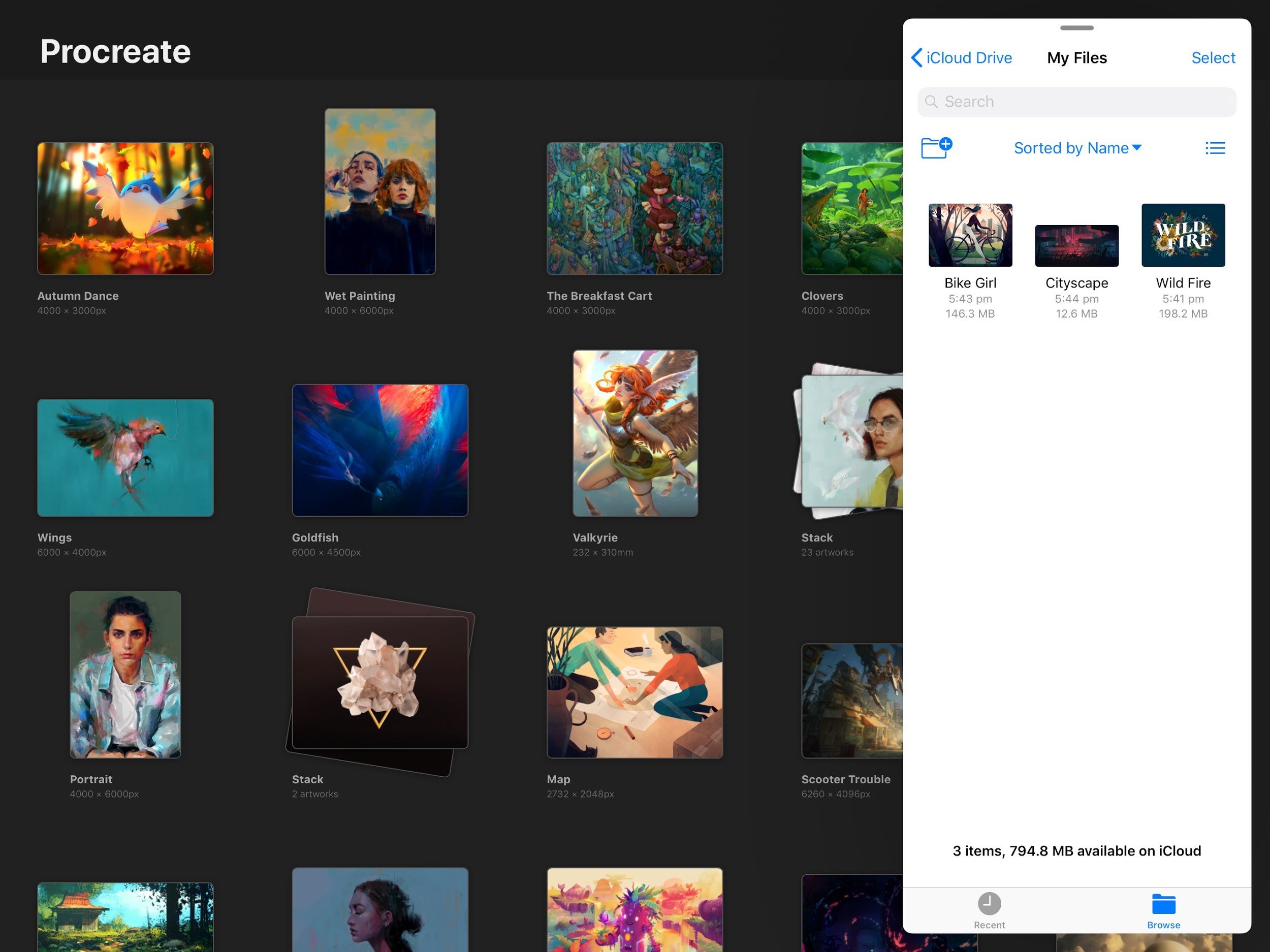
Adobe Sketch – raster illustration (Free)
Adobe Sketch has a very similar interface to Adobe Draw with 5 customisable brushes and french curves to assist with your illustration. Unlike Adobe Draw, Sketch creates raster (pixel) based graphics like Photoshop, which allows it to create much more natural looking paint effects. You can export completed illustrations as images or save to Photoshop for future editing.
Image editing and manipulation
Whether you are creating a poster or flyer design, the chances are you will need to edit an image. This could be anything from tweaking the contrast to creating cutouts and extensive photo manipulation.
Adobe’s suite of Photoshop Apps – Free
Used together the Photoshop apps give you much of the capability of Photoshop. Adobe Photoshop Express allows you to make collages, remove red eye and apply filters. Photoshop Fix is for retouching. You can heal and clone parts of your image, lighten and darken areas and distort using liquify. Photoshop Mix lets you combine and blend multiple images together.
Affinity Photo Ipad Version (£19.99)
If you would prefer an all in one photo editing app, take a look at Affinity Photo. It includes retouching tools, effects and filters, accurate selections and distortion effects such as liquify. It also has a large range of brushes that you can use to simulate natural art materials.
Backing up your iPad
Apple’s own iCloud storage system is the easiest way to backup your files. You get 5GB storage free and it’s relatively cheap to buy more. Alternatives are Dropbox with 2GB free space or Google Drive with 15GB free storage. If you’re not going to have internet access an alternative is a Lightning Flash Drive. However, these devices may not be able to back up every type of file format so check the specs carefully.
So as you can see, while it may not yet be time to ditch your laptop, the iPad has a lot to offer for graphic design on the go.

