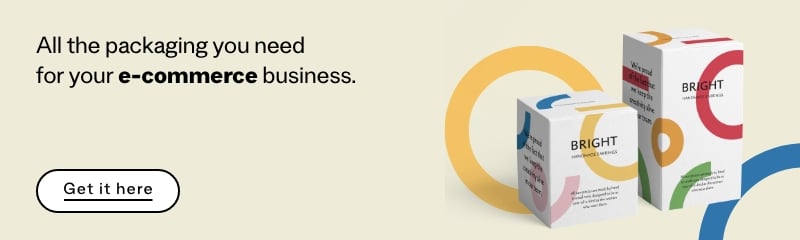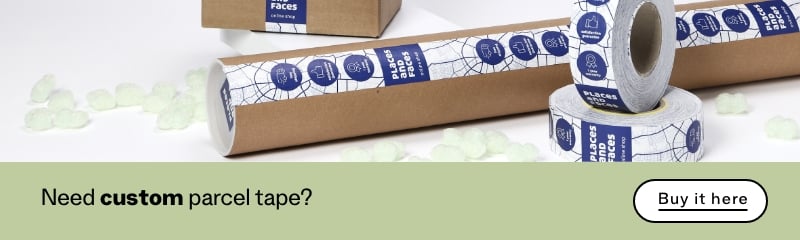Table of Contents
A comprehensive guide to WhatsApp Business: what it is and how it works
If you’ve been wondering what WhatsApp Business is, how it works and whether there’s a web version to use on your PC or Mac, you’ve come to the right place.
WhatsApp Business has become a vital tool for SMEs and both online and bricks-and-mortar shops. It allows them to communicate effectively with their customers, provides a new sales channel and enables them to provide better and more responsive customer support. The app is free, so there are no costs associated with accessing it.
In recent years, WhatsApp has achieved incredible success as an instant messaging platform. Over two billion people use it for private messages, while over 175 million people all over the world interact with companies through WhatsApp Business.
But how exactly does WhatsApp Business work, how do you create a business account on WhatsApp, and how do you download it and set it up for your shop? We’ll answer all these questions – and more besides – in this comprehensive guide.
What is WhatsApp Business?
WhatsApp Business is an instant messaging app aimed at small and medium-sized businesses, which was officially launched in 2018. It is designed for managers of online or physical shops, or sellers of products and services who want to communicate more effectively with their customers or potential clients.
Customers can use the app to contact a specific firm and strike up a conversation, view catalogues of the products they sell, add products to their basket and order goods directly via chat. And businesses can use the app to provide support both before and after sales, creating a personal relationship with customers and increasing their trust in the business.
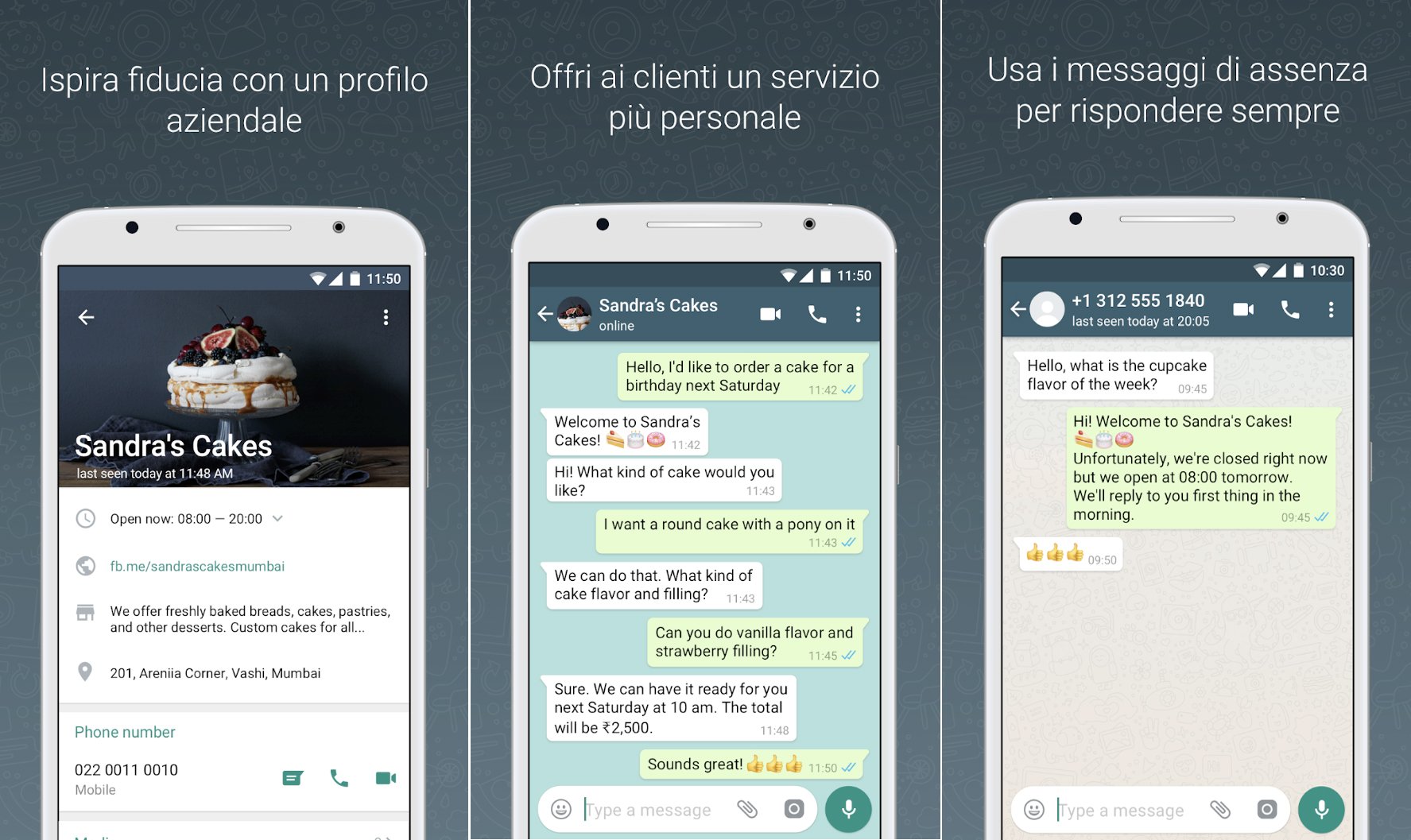
As the tools available on the market have evolved over the years, WhatsApp Business has changed from a more immediate way of communicating with customers to a true e-commerce channel.
What’s the difference between WhatsApp and WhatsApp Business?
The standard version of WhatsApp is perfect for communicating with family, friends and colleagues. WhatsApp Business, meanwhile, is designed for businesses that want to interact with their customers. The WhatsApp Business interface is practically identical to the standard version, but it offers some extra functions tailored specifically for business clients.
These include, for example, the option to create automatic replies, to enter a description of your business and to add contact information such as your official website, email address and much more.
Like the standard version, to use the Business version you need a dedicated mobile number linked to your account.
What can you do with WhatsApp Business?
People love to chat, both with other people and with businesses. WhatsApp Business allows you to do just that, as well as automating myriad operations that would take a lot longer if they were carried out manually. Here’s a list of all the things WhatsApp Business allows you to do:
- Communicate in real time with customers: this is at the heart of WhatsApp Business, as it was the reason the app was created. Users understand the tool well, and its excellent usability means it can be handled by people of all ages. Chatting with customers enables you to build your brand identity, let potential customers know about new promotions or offers, or set up an automated customer service tool.
- Create a product catalogue: you can create catalogues and virtual shop windows, allowing people to browse your products and decide what to buy.
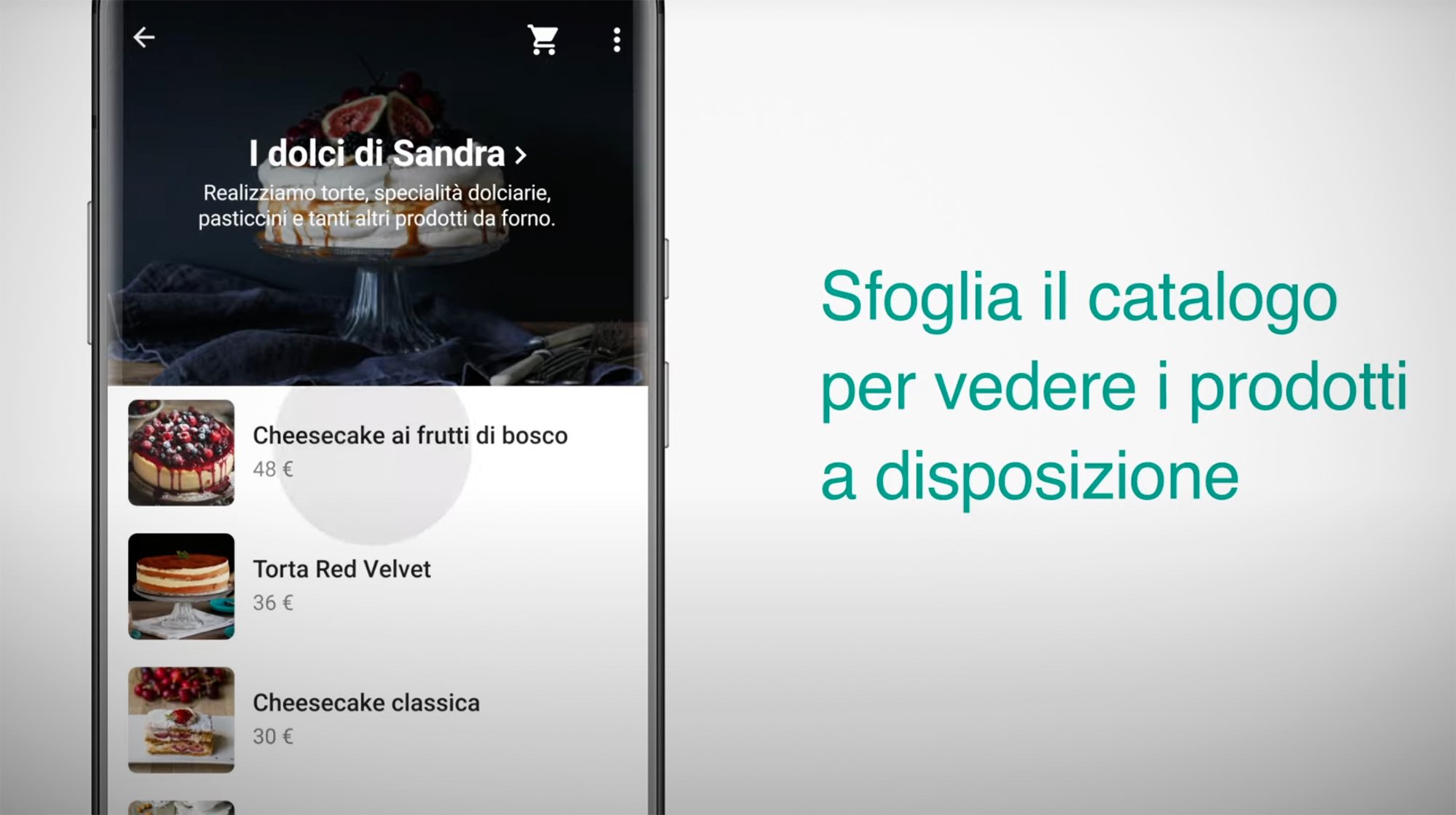
- Set up automatic replies: if the staff at your business responsible for managing WhatsApp Business are away, or you want to automate certain processes, the option of creating automatic messages sent in reply to customers that contact the business is extremely handy. You can customise the response provided based on the type of message received, from support requests to general queries.
- Activate the Cart function: perhaps the most interesting new feature is the option for customers to buy products straight from the chat. Customers can go into your catalogue, choose what to buy and simply click ‘Add to cart’, which then sends the order to the seller in the form of a message. You can also use the shopping button to send an order directly from WhatsApp Business.
How to create a Business account on WhatsApp
To create a WhatsApp Business account, you first need to download the app for Android devices from the Play Store, or from the App Store if you have an iPhone, before installing the WhatsApp Business app and linking a phone number to it.
The system technically allows you to use a private telephone number that you also use for sending messages to family and friends for business operations, but we believe this would be a mistake.
You really need to use a new number dedicated solely to business operations, because you can’t use the same number on WhatsApp and WhatsApp Business at the same time.
Once you’ve entered your number, you need to confirm it by entering the verification code sent to you via SMS and providing the various permissions. Once your account is active, you can then set it up by entering the category of goods you provide, the name of your business, a profile image and various other information.
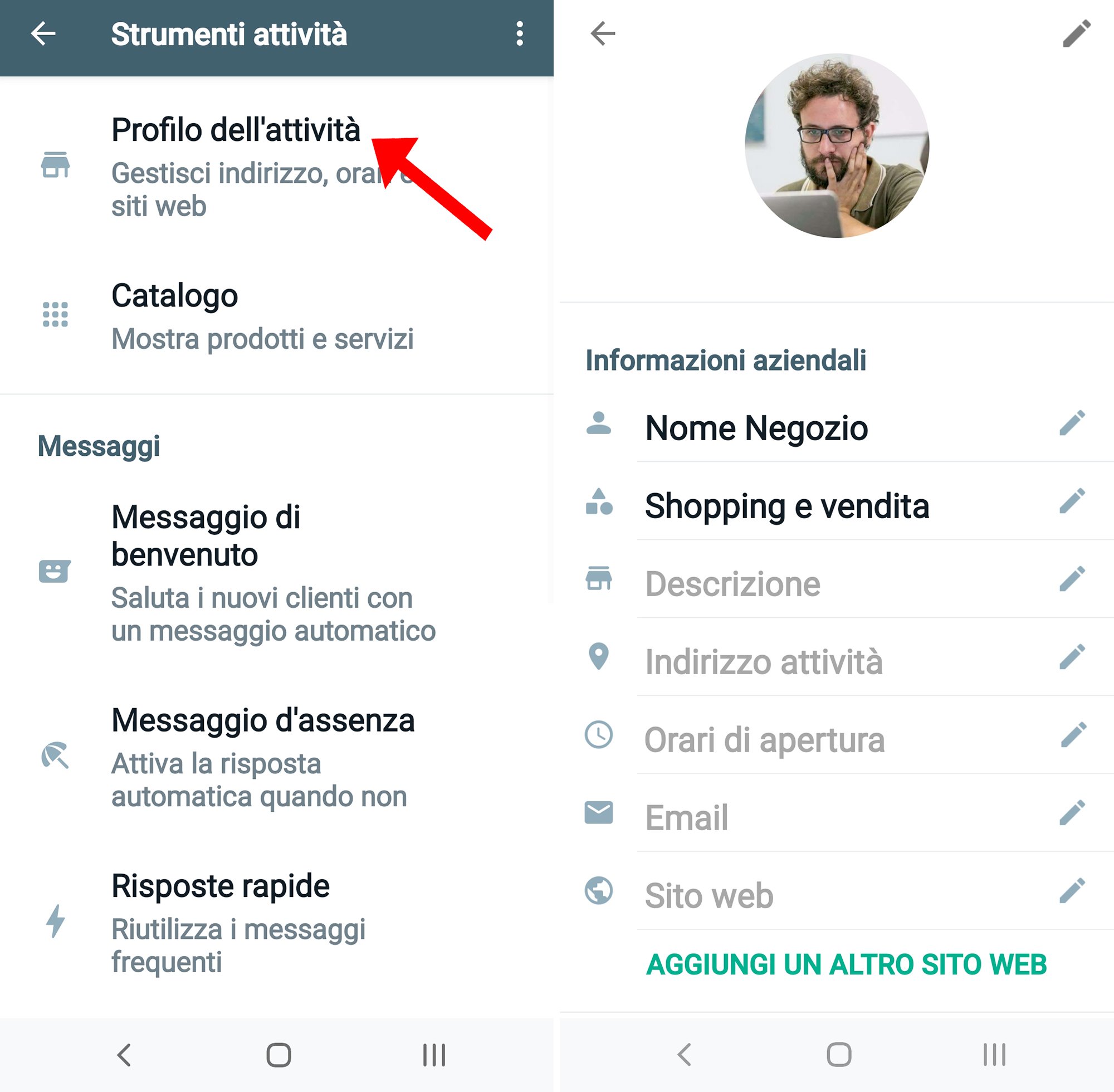
We would recommend entering as much information as possible: to do this, you need to go to the Settings menu, found on Android by clicking on the three dots in the top right-hand corner of the chat screen, or on iOS by clicking on the cogwheel.
From here simply choose Business Tools and then Business Profile: you can now enter your opening and closing times, website address, shop description and much more. Check out the official summary of how to create a WhatsApp Business account here.
How does WhatsApp Business work?
Once you’ve created your account and entered your basic contact information, it’s time to work out in detail how WhatsApp Business works and take advantage of the functions it provides for SMEs. In this section we’ll take you through how to complete your account, set up the various functions and start using the app.
Create preset messages for WhatsApp Business: the main advantage of using this app is the time it can save you, both in your initial contact with customers and when providing support. To assist with this, you can set up preset messages – quick automatic replies to use as welcome or away messages.
To configure automatic messages, simply go to Settings then choose Business Tools and scroll down, selecting the various types of message available:
- Greeting message: these are automatic messages to send during your initial contact with a customer, when they send a message for the very first time, or to people who have not been in touch for over 14 days. An example message would be: ‘Hi, welcome to SHOP NAME. How can we help you?’ WhatsApp is a conversation-based tool, so you always need to ask questions and push as hard as possible for interaction with your customers.
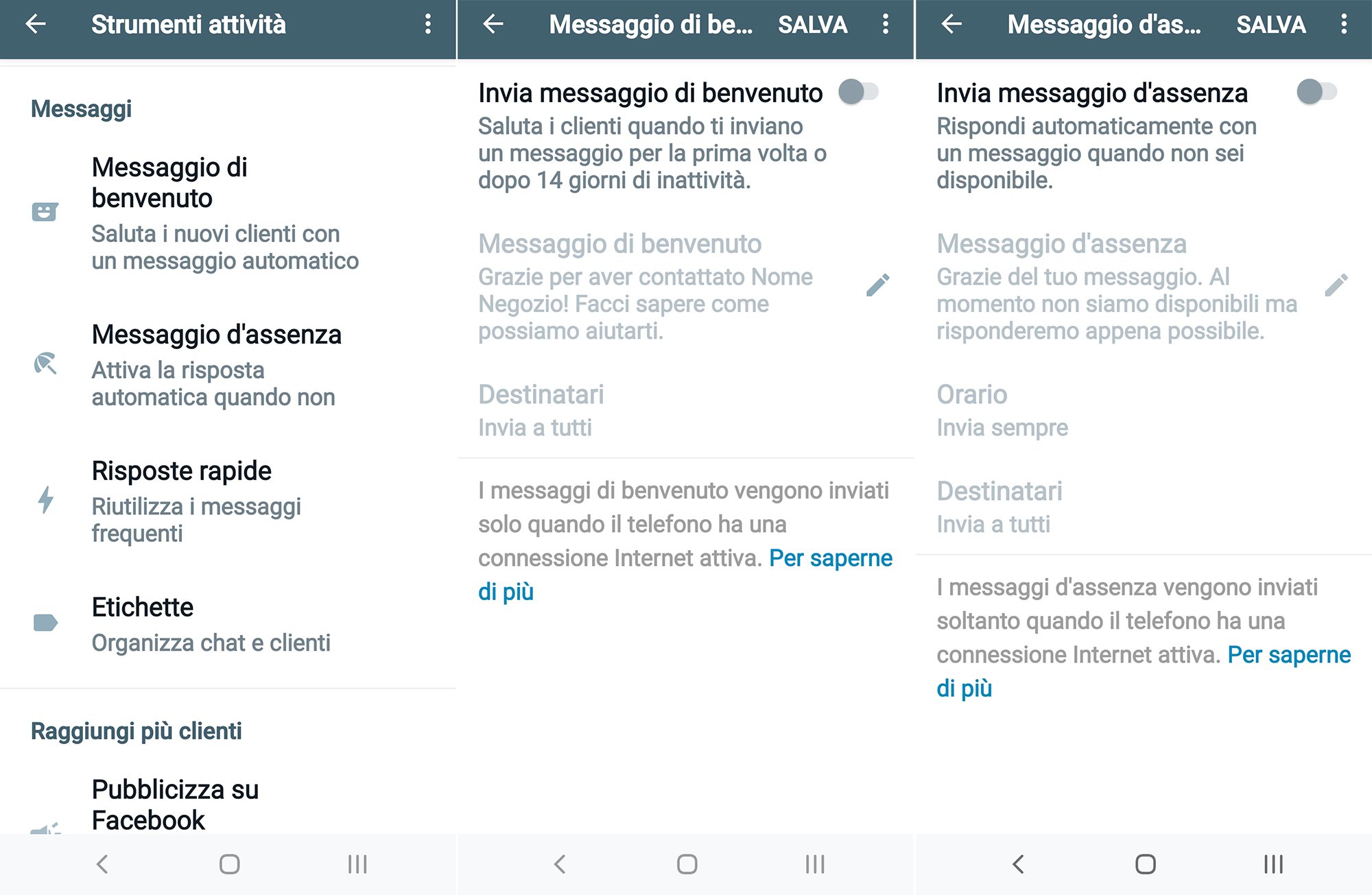
- Away message: these are automated messages that are sent if a customer contacts the business outside its opening hours, or when staff are on holiday. It is important to set the times you want these automated messages to be sent when you switch on this function. An example could be: ‘Thank you for contacting us. We are closed at the moment, but our shop is open from 9 AM until 8 PM Monday to Friday. We’ll get back to you as soon as possible.
- Quick replies: this is a very useful function for typing quick replies to very frequently asked questions. You can create up to 50 preset replies linked to a text command comprising the ‘/’ symbol plus a word. For example, /time could automatically enter a predefined message giving the opening and closing times, which could be sent via chat without having to write it out every time you need it.
Creating and managing a catalogue on WhatsApp Business: this is a crucial step if you want to show potential customers your products or services. Creating a catalogue also gives you access to the Cart function, which, as we have seen, allows customers to add products to their basket and send an order simply by writing a message. To activate the Catalogue function:
- Go to Settings, then Business Tools, then choose Catalogue
- Select ‘Add new item’
- This will create your first catalogue: now click the camera icon to add gallery images or take new photos. Each product may have up to 10 images associated with it.
- You can also enter the price, product name, description and a direct link to the product page on your website, as well as an item code if you have one.
- Click ‘Save’, and you’re done!
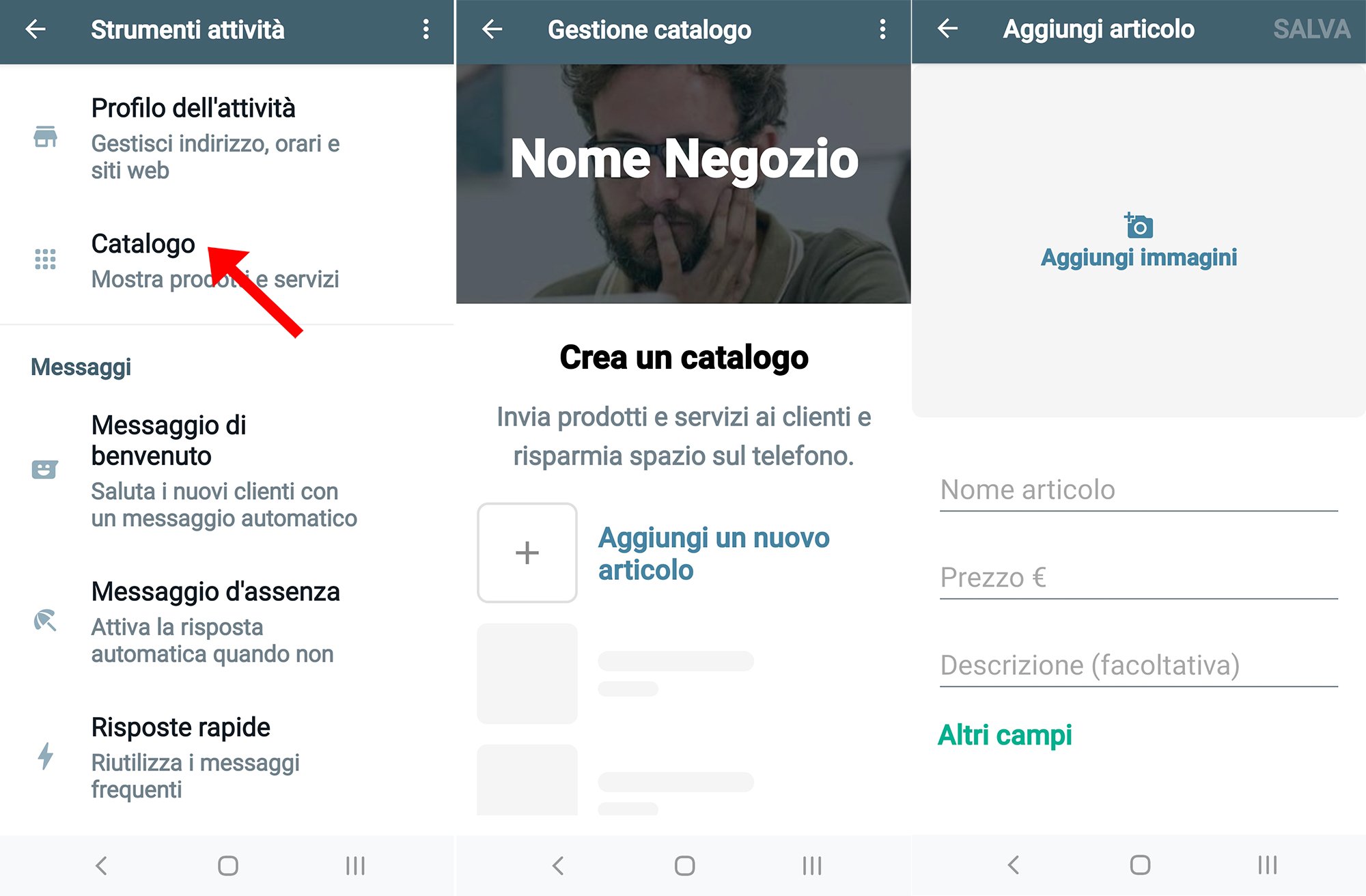
To add other products simply create more profiles – it’s all very simple.
Using labels on WhatsApp Business: every conversation within the Business app can be marked with a specific label. This function allows you to see at a glance, for example, at what point in the sales process a conversation is. To label a conversation, highlight it on the list of chats and choose the label icon at the top right. There are some preset labels in this section, including ‘New order’, ‘New customer’, etc., but you can also create up to 20 of your own.
How to use WhatsApp Business Web on your PC or Mac
There are two simple ways to manage your WhatsApp Business account from a PC or Mac:
- Download the desktop app
- Use WhatsApp Web
Either way, to use it on your computer, you need to:
- Open the app on your smartphone
- Choose the menu icon (the three vertical dots on Android) or Settings (the cogwheel on iPhones)
- Select WhatsApp Web
- Scan the QR code with your phone’s camera
This will connect the app to your desktop, and you’ll be able to use WhatsApp Business Web on your computer.
How to get your customers to contact you through WhatsApp Business
WhatsApp Business is not just another sales channel. What sets it apart is its conversational nature, and therefore the way it can put businesses and customers directly into contact. It is therefore worth taking advantage of its intrinsic nature to contact new potential customers.
Because it is so easy to use, customers contacting a business through WhatsApp expect an immediate response, and the double blue tick, indicating that a message has been read, gives customers an extra dose of trust and confidence.
We recommend always including your WhatsApp Business number or the associated QR code in the messages your company sends out, on your website and on social media, both in organic content and in Facebook marketing campaigns. If you do, customers will always know how to contact the business immediately and get a rapid response to any queries they may have.
We’ve reached the end of this guide on how to use WhatsApp Business, a tool that is becoming ever more important for establishing a relationship with customers and selling online.